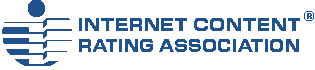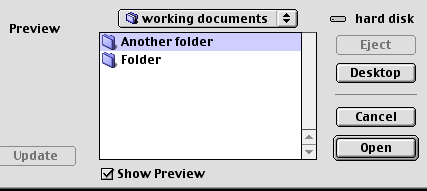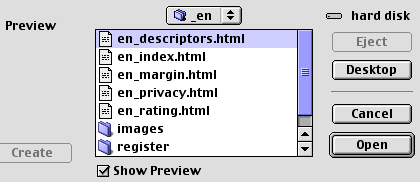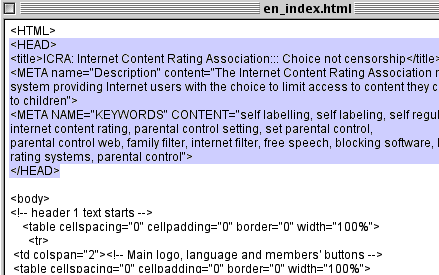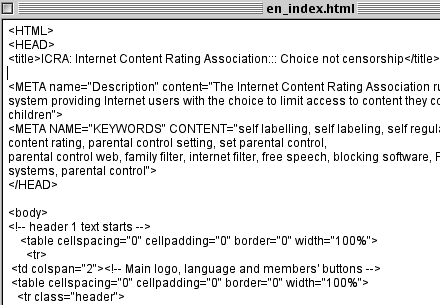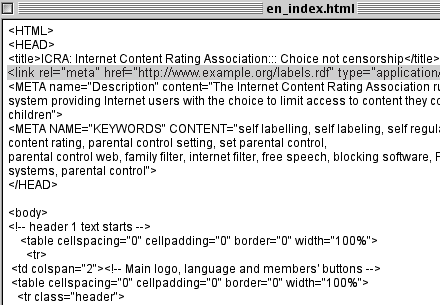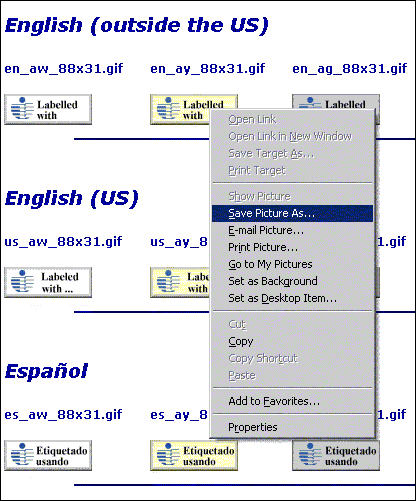|
||||||||||||||||
|
||||||||||||||||
How to link to the ICRA label on your siteMac version This walk through assumes that your web site is essentially the first thing you've used your computer for. For many users, the level of detail here may be rather more than you need. For others, hopefully it will help to build up your confidence! These are the steps we're going to take: Check the terminologyThe computer industry has given us more new words than most. The good news is that you only need to know a few to be able to add your ICRA label.
Locating your HTML source filesLaunch Simple Text, click the [File] Menu and select [Open]. This will bring up a window like the one below:
Simple Text usually begins by looking in the last folder you used. Navigate your way to the folder which contains the files you've been working on to create your web site. We can't be more specific than that - everyone organizes their folders in different ways. In the image below, Simple Text is looking at the folder which contains all the English language files for an earlier version of this site, including the important HTML files you're after.
You should have a file called either index.htm or index.html. We will start by linking this file. This is the file which is first to open when someone visits your site. Some programs may call it default.htm. Either way, that's the one to open. You will then see a load of HTML, similar to (but not the same as) that shown below:
We've highlighted the important part. This is called the Head section. Notice it begins with <HEAD> and ends with </HEAD>. We need to make a bit of space for our Link tag. In this example below, we clicked at the end of the line which contains the page's title and then pressed [Enter or Return] to insert a new line.
You can put this new line ANYWHERE in the HEAD section. Leave this window open while going on to the next section. Copy and paste the Link and PICS tagsOpen up the e-mail we sent you containing the Link and PICS tags. Click the mouse just in front of the opening "<" and hold the button down as you drag the mouse to the final ">". This will highlight the whole of both tags. On the keyboard, press Apple+C (both keys together). This is a standard Mac operation which copies whatever is highlighted into a special part of the computer's memory called the Clipboard. Now go back to the SimpleText file you have open and click on the empty line. Press Apple+V (both keys together). This is the standard Mac operation which pastes whatever is in the Clipboard into wherever you have the cursor in the active Window). You should see something like this:
Now repeat this process for all the files that make up your website. The Link and PICS tags should go in the Head section of each of those files. And that's all you have to do. However, most web authors who rate their site with us also then add the ICRA logo to their site. If you want to do this, read on. If not, save and close the files and then upload them to your site in the way you are used to. Adding a "Labelled with ICRA" linkWe have provided a wide variety of buttons which you can add to your site to:
We don't expect pride of place on your web site - down at the bottom is fine by us! We do ask that the button or text should link to a specific part of our web site and that if you're carrying the button, you're also carrying the actual label as described above. In a short while, you'll be going to a new window in which you'll see all the available ICRA logos. When you've found the one that best suits your site, put the mouse over it and Control-click to bring up the small menu, see below:
Select [Save Picture As] and then navigate your way to the folder in which you are keeping all the images for your site. Then click [Save]. You can now close that extra browser window and return to this page. OK, now you know what to expect, click here. Now that you have a copy of the logo you want, please add it to your site in the same way as other images. Please link it to: "https://icra.org/sitelabel" This will give visitors to your site an introduction to the ICRA system and the label you have chosen. If you prefer, rather than adding an ICRA logo you can just add just the words "Labelled with ICRA" (or Labeled with ICRA in the US) to your site and link that back to us. Please link to the specific page quoted above. That's it! When you're ready, you should now upload the site to the web and test... Testing your labelICRA provides a tool on this website that allows you to test whether your label is in place. Please see the links below. Further supportThere are as many ways of creating a web site as there are web sites. It is therefore simply not possible to provide a complete description which would cover any and all eventualities. This walk through is about as generic as we can make it. So, if you are left confused then we suggest you take the following action:
|
||||||||||||||||