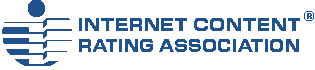|
||||||||||||||||||||||||||||||||||||||||
|
||||||||||||||||||||||||||||||||||||||||
How to link your content to your labelsOnce you have created the file that contains your label(s) you need to link your content to that file. How you do this depends on how you construct your site as a whole. Therefore for the most appropriate advice, please select the option that best suits you from the list below:
Using a web design toolSee if your web design tool has an easy-to-use method of inserting "Link" tags into your pages. Not hyperlinks - that's something else - Link tags, also known as Link/rel tags, are invisible to your readers and are used for things like stylesheets and favourites icons. If your design tool has a system for doing this, use it - especially if it allows you to add the same Link tag into all pages. The "rel" is "meta", the "type" is application/rdf+xml, the title can be anything you like, but "ICRA labels" is a good one to use, and the "href" is the URL of the labels.rdf file. If your web design tool does not include an easy method of adding in Link tags - and in order to add the PICS tags - please read on. Web design tools are there to make it easy to create a website. Most of the time you don't need to worry about the code behind the page you're creating. However, labelling with an ICRA label does involve copying and pasting a tag directly into the source code. If your web design tool allows you to add something to every page of your site automatically, please use it - tags should be included on every page, and it's a lot easier if the machine does the hard work for you! However you access it in your web design tool, get to the source code of your site. Then follow the basic instructions below. Basic instructionsYour link tag will be similar to the one shown below: <link rel="meta" href="http://www.example.org/labels.rdf" type="application/rdf+xml" title="ICRA labels" /> Make sure the value of the href attribute in your tag is accurate. If the file is already uploaded to your site you should be able to put its URL in your browser's address bar and see its contents. You'll notice that in addition to the Link tag you also have a PICS version of your label. It will look similar to this: <meta http-equiv="pics-label" content='(pics-1.1 "https://icra.org/pics/vocabularyv03/" l gen true for "http://www.example.org" r (n 0 s 0 v 0 l 0 oa 1 c 0 ))' /> Now copy and paste your tags into the head section of all the pages on your website. That is, between the <head> and </head> tags in the source code. If you use a template for your pages then this should be easy. That's it - your site is labelled! Next steps
|
||||||||||||||||||||||||||||||||||||||||