Setting up Content Advisor is not difficult, but you do need to follow several steps carefully. It was designed to work primarily with the old RSACi rating system which ICRA has replaced. This means that the set up procedure is not as clear as everyone would like and that the idea of "context" is not supported (using Content Advisor you can't allow something in one context but not another). Some templates created for use in ICRAfilter will work effectively in Content Advisor but not all. Finally, there are differences in the way Content Advisor and other filters find ICRA labels on websites. This can lead to some unexpected results.
However, Content Advisor is free, it's already installed on your machine and does offer parental control. We've laid out all the relevant information below and tried to answer as many questions as possible.
- What are the categories that this upgrade will filter?

- Do I need the latest version of Internet Explorer?

- Installing the new ICRA filtering system

- Configuring Content Advisor

- Customizing Content Advisor

- Testing your settings

- Troubleshooting

- Further help
Do I need the latest version of Internet Explorer?
|
No, you only need to be using IE 4 or above. But we recommend that you upgrade to the latest version. This is available for (free) download from the Microsoft website by clicking the button to the right. |
Upgrading Internet Explorer to use the ICRA filtering system
| STEP 1 - Obtain the new 'rat' file | |
|
Click here to download the icra.rat file (23kb). When prompted, select Save this file to disk and click [OK]. On Windows 95, 98 and ME, save it to your C:\WINDOWS\SYSTEM folder. On Windows NT/2000/XP, save it to C:\WINDOWS\System32. |
|
|
|
|
| STEP 2 - Install the 'rat' file in Content Advisor | |
| From the Internet Explorer tool bar (top of screen) select [Tools] > [Internet Options] | |
| Select the [Content] tab | |
In the Content Advisor section at the top, there are two buttons, [Enable] and [Settings]. If you have used Content Advisor before, please skip the next bit by clicking here. If you have not used Content Advisor before, the [Settings] button is not available. See below:
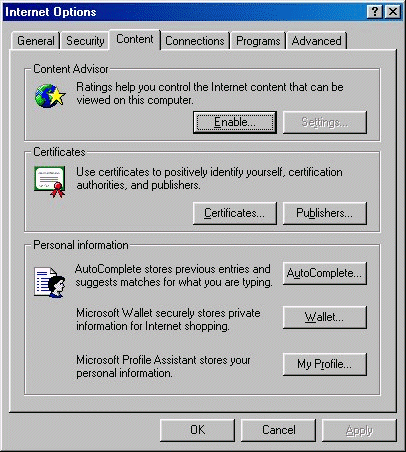
Click [Enable] to bring up the existing RSACi settings screen, thus: 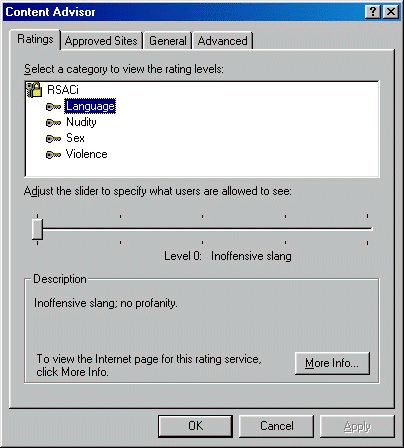
Ignore this for the time being, just click [OK] at the bottom. You will be prompted to enter a password. Be sure to choose one that:
Both ICRA and Microsoft receive many e-mails from people who have forgotten their password. ICRA is unable to help in this situation and Microsoft is VERY wary about giving out information on how to remove any passwords - mainly because it is impossible to determine whether or not it is the parent who has forgotten, or the child who is trying to find out... Once you have entered your new password (twice, the second time to confirm you got it right first time!), click [OK]. |
|
| Click the [Settings] button. | |
| Select the [General] tab. | |
Near the bottom, click [Rating Systems] which will bring you to the following screen:
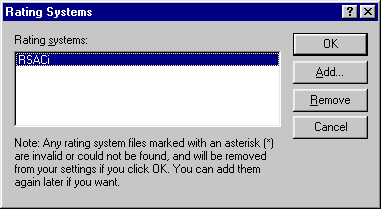
|
|
| Click [Add] and you should be presented with a view of the C:\WINDOWS\system or C:\WINDOWS\system32 folder (depending on which version of Windows you're using). This will include your new icra.rat file. Select that file and click [Open] | |
'ICRA' should now appear in the Rating Systems menu...
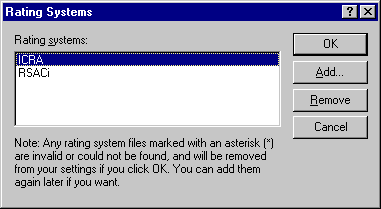
|
|
| Click [OK] to close down the settings options and return to the Content Advisor dialogue box. You have now installed the upgraded system and can now proceed to the next step to set it up. | |
Configuring Content Advisor
| If you don't already have the Content Advisor dialogue box open, from the Internet Explorer tool bar (top of screen) select [Tools] > [Internet Options] and select the [Content] tab. | |
| In the Content Advisor section at the top, click the [Settings] button. | |
| Enter your password and click OK. | |
| Select the 'Ratings' tab where you should see the installed ICRA labelling descriptors - Chat, Language etc. (see installation guidelines above). | |
Select the first descriptor and move the slide bar underneath the list to the right if you wish to allow access to that particular material or leave it on the left if you wish to prevent access to that particular material. The following illustration explains...
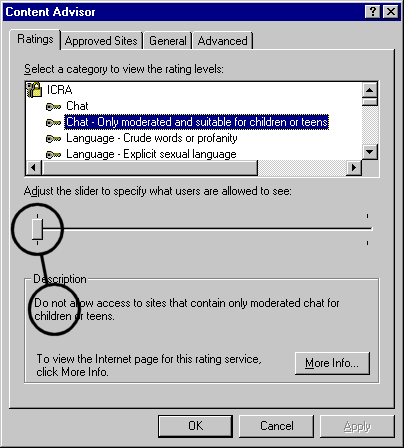
|
|
| Then move down the list of descriptors one by one and set each descriptor to your preference. | |
|
Take careful note of the text written under "Description." The ICRA system is designed to work with a wide variety of different browsers and methods of accessing the internet, for example, digital television. The result of all this is that there are some descriptors over which you need to take extra care.
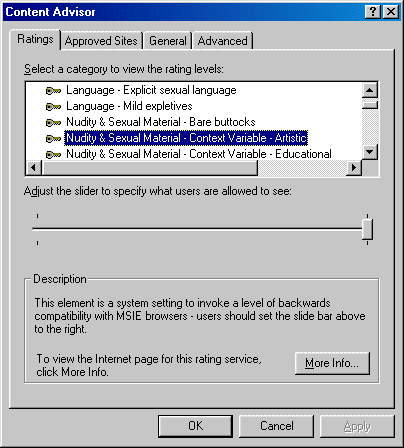
|
|
|
Other descriptors to look out for are:
When you reach the end, click [OK].
|
|
|
If you run Content Advisor in this way, you may find that you are blocked from sites to which you want to allow access. The converse can also be true. Therefore you are recommended to customize your settings. The procedure for this is set out below. |
Customizing Content Advisor
Content Advisor allows you to customize your settings to your own particular preferences and there are two key areas to consider:
- Whether or not to allow access to sites which do not carry an ICRA label ("sites that have no rating");
- Whether you wish to allow or disallow access specified sites irrespective of whether or not they are carrying an ICRA label.
Content Advisor has features to allow you exercise such controls.
|
If you don't already have the Content Advisor dialogue box open, from the Internet Explorer tool bar (top of screen) select [Tools] > [Internet Options] and select the [Content] tab. |
|
|
In the Content Advisor section at the top, click the [Settings] button. |
|
|
Enter your password and click OK. |
|
|
Now click the [General] tab and you will see the dialogue box below: 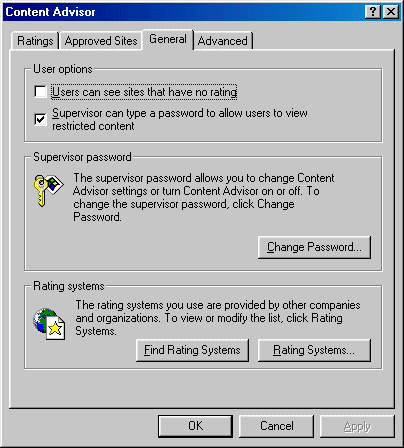
If you decide not to allow access to sites that have no rating AND that you don't want to allow the option of entering a supervisor password, this is likely to lead to very severe restrictions on internet access. While momentum builds behind the ICRA system, most users check both of the options at the top of this dialogue box... and then go on to the next step. |
|
|
Now we're going to add in some specific sites that we do or do not want to allow access to. If you have decided to allow access to sites that have no rating, then you will probably want to block access to specific sites. Alternatively, if you chose not to allow access to sites that have no rating, then it is likely that you will want make a list of sites to which you DO want to allow access. Either way, click the [Approved Sites] tab to bring up the dialogue box below: 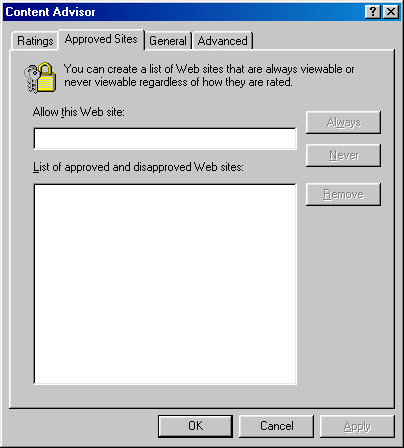
To add a site of which you approve, first type its url (its web address) into the box at the top: 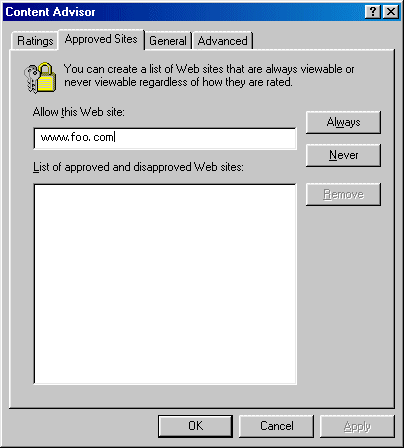
Notice that two buttons are now available: [Always] and [Never]. Click [Always] to allow access, [Never] to block it, both irrespective of any ICRA label they may or may not have. If you click [Always], the url will appear in the lower box with a green tick (check). If you chose [Never], a red "no entry" icon appears. 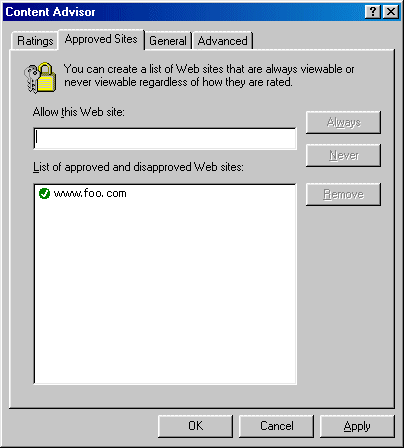
|
|
|
These options provide for a fine level of control over the filtering applied to your computer. You can change your settings, add or delete urls from the Approved Sites list at any time by returning to these dialogue boxes - all of which are under password control. |
Testing Your Settings
A fully safe site containing none of the descriptors or material defined in the ICRA matrix - https://icra.org/upgrade/icra1.html - expect to gain access.
A site containing ALL material defined in the ICRA matrix - https://icra.org/upgrade/icra2.html - expect to be blocked.
Troubleshooting
If the test failed then there are 3 possibilities:
- You've missed something - the most likely of which is that Content Advisor is not enabled. See above here.
- If you have visited a web page recently with Content Advisor disabled, a copy will be stored on your computer and you will be granted access to that copy. So you need to delete your Temporary Internet Files. Click [Tools] > [Internet Options] and bring up the dialogue box below:
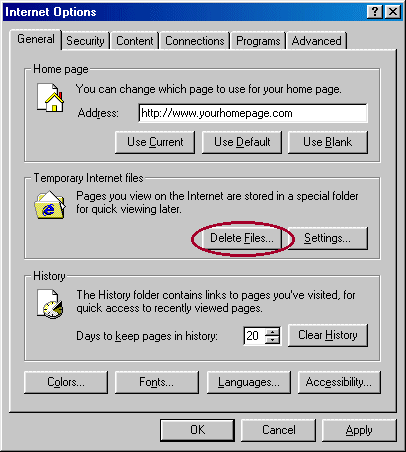
- If you are running Windows 95, 98, ME or NT, you might be suffering from the "ratings.pol problem". This is not due to anything you've done! Please see FAQ 2.7 for the solution.
Further Help
Whilst ICRA is not able formally to maintain a support function the team are willing to offer help wherever practically possible. E-mails can be sent via the link below to the team in the UK and will be answered as soon as possible (typically within a day or two, always within 5 days). ICRA is not able to offer telephone support.
Further support:
 The first of these is shown in the screen shot below. This is a context modifier. ICRAfilter allows you to, for example, allow access to an artistic picture such as Botticelli's Birth of Venus (shown on the right here) despite it including a bare female breast. Internet Explorer does not support this function so for all context modifiers, you MUST set the slider to the right hand side.
The first of these is shown in the screen shot below. This is a context modifier. ICRAfilter allows you to, for example, allow access to an artistic picture such as Botticelli's Birth of Venus (shown on the right here) despite it including a bare female breast. Internet Explorer does not support this function so for all context modifiers, you MUST set the slider to the right hand side.