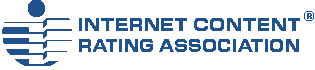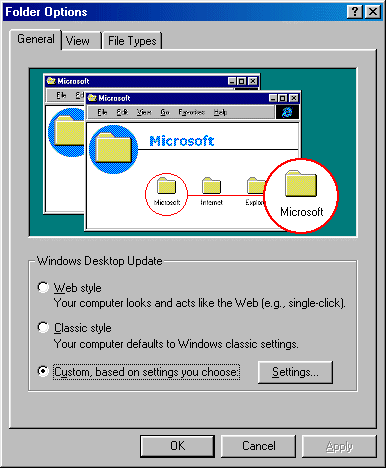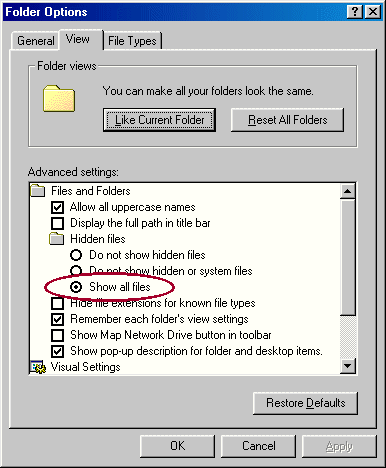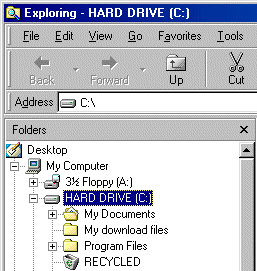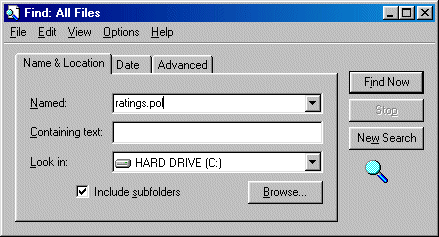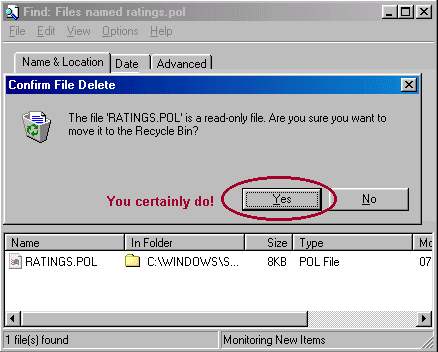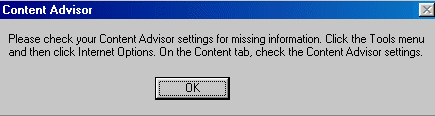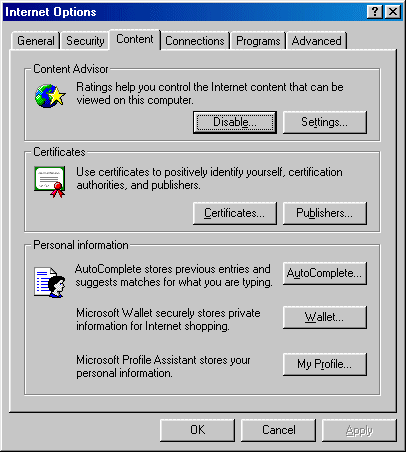|
|||||||||||||||||
|
|||||||||||||||||
Fixing the bug in Content Advisor
This procedure provides the solution to the most common problem experienced with Content Advisor. The cause is a corrupted file called "ratings.pol". Please note that this procedure applies to Windows 9x and NT. Users of Windows ME should click here.
If you are running Windows 2000 or Windows XP, please contact Microsoft Support directly as ICRA is unable to offer a safe solution to this problem. 1. Quit Internet Explorer 2. Open Windows Explorer, select [View] > [Folder Options] to bring up the dialogue box below:
3. Click the View tab to bring up the dialogue box below and make sure you have selected "Show all files" as shown.
4. Click OK to exit the dialogue. Now highlight your hard drive (usually your "C Drive"). It may have a different name - that's not important!
5. On the menu, click [Tools] > [Find] > [Files or Folders] to bring up the dialogue box below. Enter "ratings.pol" in the "Named" box and check that the name of your hard (C) drive is shown in the bottom box. Finally, make sure "Include subfolders" is checked as shown:
6. Click [Find Now] and take a sip of coffee while Windows searches for the file(s). You should only find one copy of this file in your WINDOWS\SYSTEM directory, but it is not uncommon to find multiple copies in different folders. When the search is over, click on the file(s) to highlight it/them and press your keyboard's [Delete] button. Click [Yes] when asked whether you really want to send the file to the recycle bin! If you are SURE that you have set Windows Explorer to Show All Files and find no copy of ratings.pol, move on to the next step.
7. One final check: look in C:\WINDOWS\SYSTEM for another file called icra.rat (or rsaci.rat if you haven't upgraded your system). If it's there, all well and good, if not, you can download a copy from the Content Advisor setup page - this file is important! Close Windows Explorer, launch Internet Explorer, and you will get the (perhaps rather too familiar) error message:
8. Don't panic, we're almost there. On Internet Explorer's menu bar, click [Tools] > [Internet Options], and select the [Content] tab. You will see the dialogue box below:
9. Click [Settings] and enter your password if prompted and click [OK] If you have never entered a password, just press [Enter]. This step regenerates a fresh (uncorrupted) ratings.pol file. Now you can click [Disable] if you wish... and all should be well.
|
|||||||||||||||||